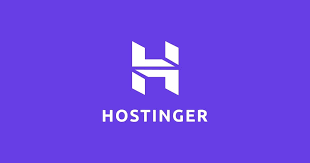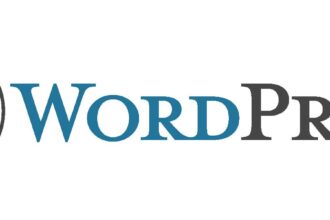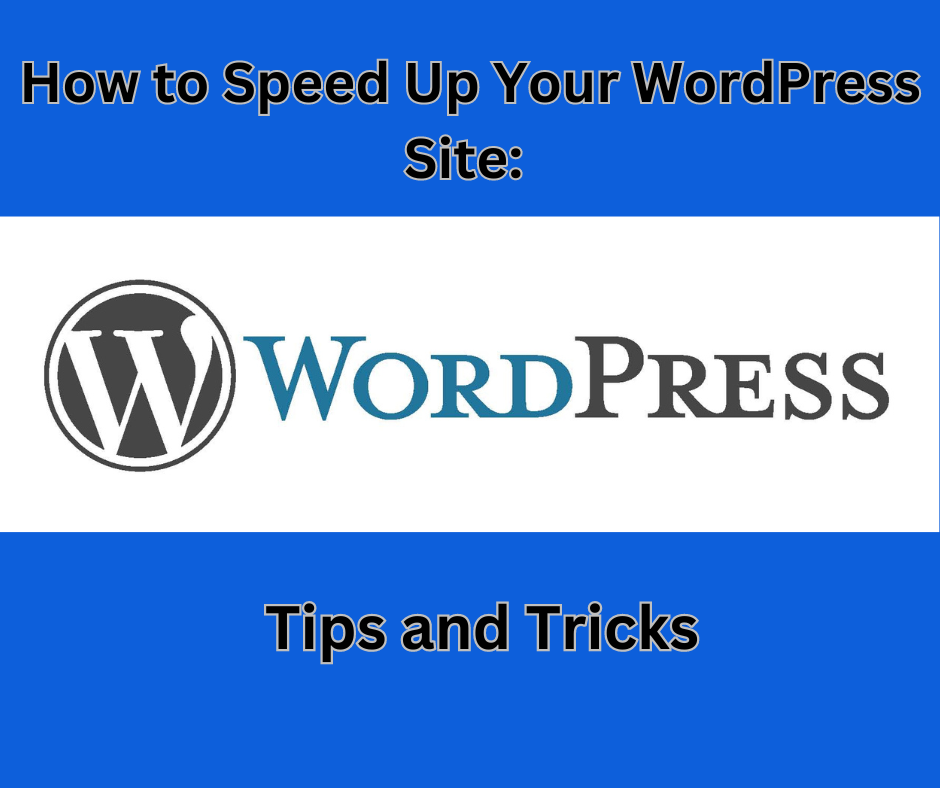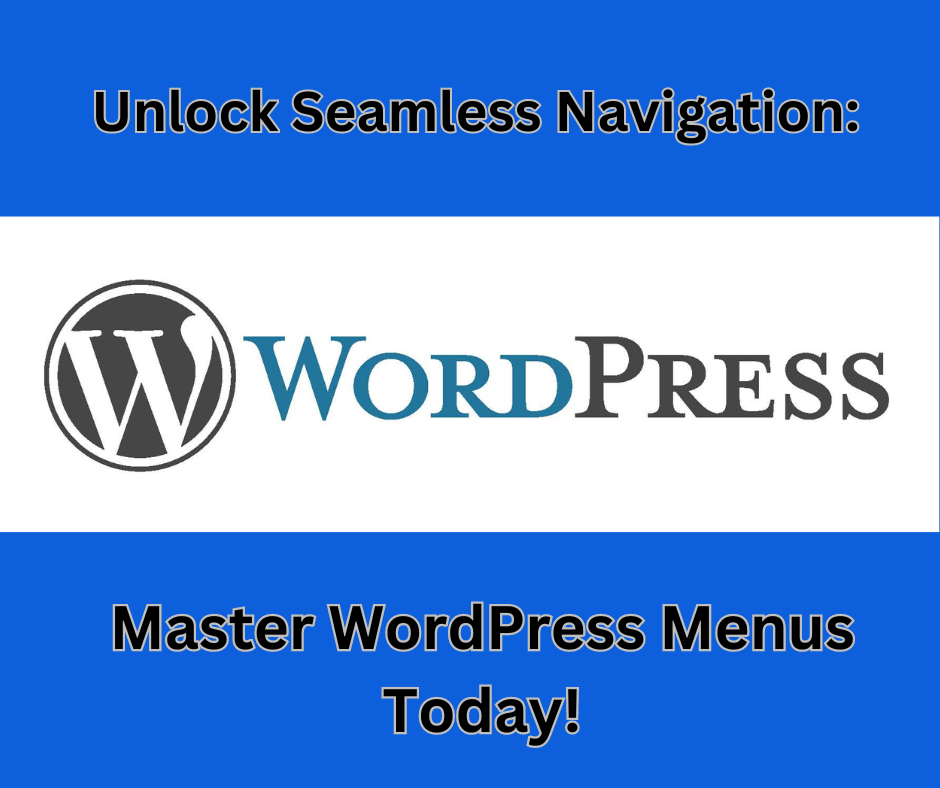Installing WordPress on XAMPP server involves a few steps. Here is a step-by-step guide on how to install WordPress on XAMPP server:
Step 1: Download and Install XAMPP
- Download XAMPP from the Apache Friends website and install it on your computer.
- Start the XAMPP control panel and start the Apache and MySQL services.
Step 2: Create a Database for WordPress
- Open your web browser and navigate to http://localhost/phpmyadmin/.
- Click on the “Databases” tab and create a new database for WordPress by entering a name for it and clicking the “Create” button.
Step 3: Download and Extract WordPress
- Download the latest version of WordPress from the official WordPress website.
- Extract the WordPress zip file to the htdocs folder of your XAMPP installation directory.
- Rename the extracted folder to something simple like “wordpress”.
Step 4: Configure WordPress
- Open the “wp-config-sample.php” file in the WordPress folder using a text editor like Notepad.
- Replace the database name, username, and password fields with the information for the database you created in Step 2.
- Save the file as “wp-config.php”.
Step 5: Install WordPress
- Open your web browser and navigate to http://localhost/wordpress/.
- Follow the instructions on the screen to install WordPress.
- When prompted, enter the database name, username, and password you specified in the wp-config.php file.
That’s it! You’ve successfully installed WordPress on your XAMPP server. You can now start customizing your WordPress site by installing themes and plugins.