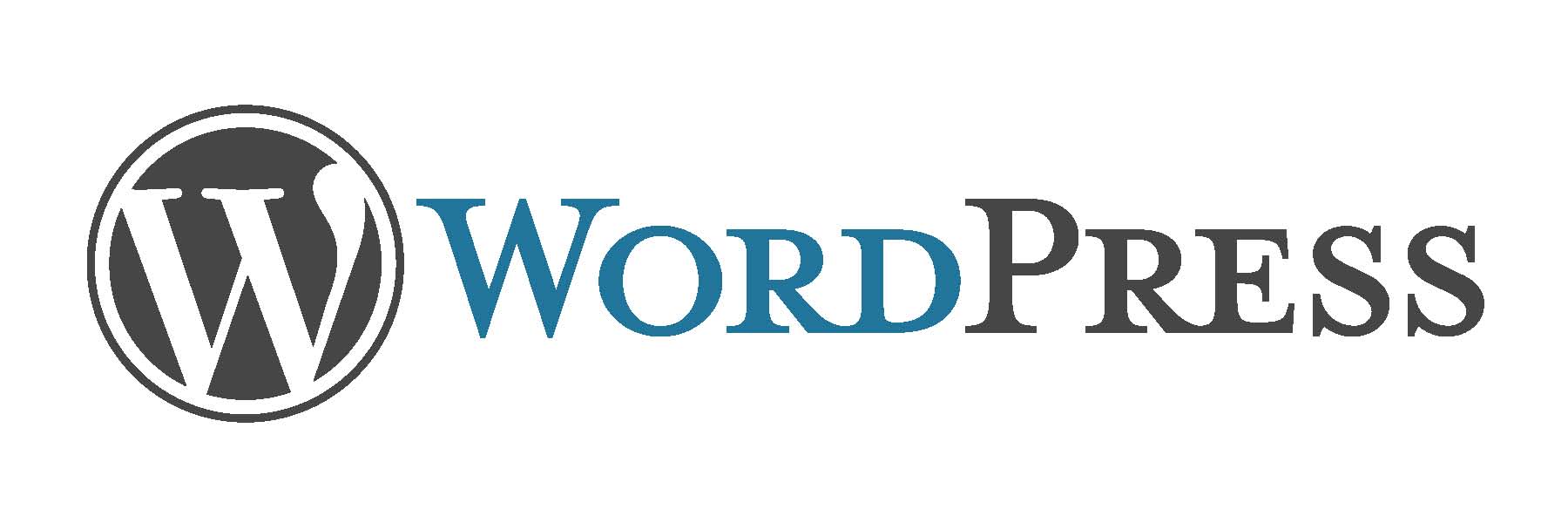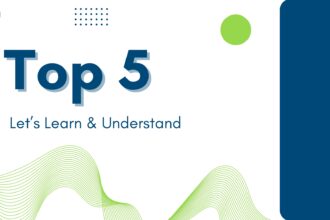Getting Started with WordPress: A Beginner’s Guide
Introduction
WordPress is a powerful, flexible, and user-friendly platform that powers over 40% of all websites on the internet. Whether you want to create a personal blog, a business website, or an online store, WordPress can help you achieve your goals with ease. This guide will walk you through the process of setting up your first WordPress website and introduce you to its basic features.
Why Choose WordPress?
WordPress offers several advantages:
- Ease of Use: Intuitive interface and easy to learn.
- Customization: Thousands of themes and plugins.
- SEO Friendly: Built-in SEO features.
- Community Support: Extensive community and resources.
- https://cart.hostinger.com/pay/d3ccc3c6-6326-4acd-af29-f50aa251907e?_ga=GA1.3.942352702.1711283207
Setting Up Your First Website
1. Choose a Domain and Hosting
Before you can start building your website, you need a domain name (e.g., www.yoursite.com) and a hosting service to store your site’s files. Popular hosting providers include Bluehost, SiteGround, and HostGator. https://cart.hostinger.com/pay/897aeedb-670f-4e81-b3fd-d2ad71026821?_ga=GA1.3.942352702.1711283207
2. Install WordPress
Most hosting providers offer one-click WordPress installation. Follow these steps:
- Log in to your hosting account.
- Navigate to the control panel (cPanel).
- Find the WordPress installer (usually under “Website” or “Software”).
- Click “Install” and follow the on-screen instructions.
3. Configure WordPress
After installation, you can access your WordPress dashboard by going to www.yoursite.com/wp-admin. Log in with the credentials you created during the installation process.
Basic Features of WordPress
The Dashboard
The dashboard is your control centre for managing your website. Here, you can add content, customize your site, and manage settings.
Themes
Themes control the appearance of your website. To install a theme:
- Go to Appearance > Themes in the dashboard.
- Click “Add New.”
- Browse or search for a theme, then click “Install” and “Activate.”
Plugins
Plugins extend the functionality of your site. To install a plugin:
- Go to Plugins > Add New.
- Search for a plugin, then click “Install Now” and “Activate.”
Posts and Pages
- Posts: Used for blog entries and updates.
- Pages: Used for static content like About Us or Contact pages.
To add a new post or page:
- Go to Posts > Add New or Pages > Add New.
- Enter your content, then click “Publish.”
Step-by-Step Guide: Creating a Personal Blog
Step 1: Choose a Theme
For a personal blog, choose a theme that reflects your style. Popular free themes include Astra, OceanWP, and Hestia.
Step 2: Customize Your Theme
- Go to Appearance > Customize.
- Use the customization options to change colors, fonts, and layouts.
Step 3: Install Essential Plugins
- Yoast SEO: Improves your site’s SEO.
- Akismet: Protects against spam.
- Jetpack: Adds security, performance, and site management features.
Step 4: Create Key Pages
- Home Page: Welcome visitors to your site.
- About Page: Tell your story.
- Contact Page: Provide a way for visitors to reach you.
Step 5: Start Blogging
- Go to Posts > Add New.
- Write your first blog post.
- Add categories and tags to organize your content.
- Click “Publish.”
Example: Creating Your First Blog Post
Let’s walk through creating a blog post titled “My First Blog Post.”
- Log in to your WordPress dashboard and navigate to Posts > Add New.
- Enter your title in the “Add Title” field.
- Write your content in the main editor area. For example:
- Introduction: Share what your blog is about.
- Main Content: Dive into the topic you want to discuss.
- Conclusion: Summarize your points and encourage comments.
- Add a featured image by clicking on “Set featured image” in the sidebar.
- Assign categories and tags to help organize your post.
- Preview your post to see how it looks.
- Publish your post by clicking the “Publish” button.
Basic SEO Tips for Your WordPress Site
Optimize Your Content
- Use Keywords: Incorporate relevant keywords naturally in your content.
- Title and Meta Descriptions: Write compelling and keyword-rich titles and descriptions.
- Alt Text for Images: Add descriptive alt text to your images.
Use SEO Plugins
Install an SEO plugin like Yoast SEO to guide you through optimizing your site.
Create a Sitemap
Submit a sitemap to search engines to help them index your site. You can use a plugin like Google XML Sitemaps for this.
Conclusion
Creating a WordPress website is straightforward and accessible even for beginners. By following this guide, you can set up your blog, customize it to your liking, and start sharing your content with the world. Remember to leverage the power of themes and plugins to enhance your site and keep learning and exploring the vast possibilities that WordPress offers.
Table: Basic WordPress Setup Checklist
| Step | Description |
|---|---|
| Choose Domain & Hosting | Select a domain name and hosting provider |
| Install WordPress | Use one-click installation from your hosting |
| Configure WordPress | Access and configure your dashboard settings |
| Choose a Theme | Select and customize a theme for your site |
| Install Plugins | Add plugins to extend functionality |
| Create Content | Add pages and posts to your site |
| Optimize for SEO | Use SEO best practices and plugins |
By following this beginner’s guide, you’ll be well on your way to creating a successful WordPress website. Happy blogging!
https://cart.hostinger.com/pay/d3ccc3c6-6326-4acd-af29-f50aa251907e?_ga=GA1.3.942352702.1711283207